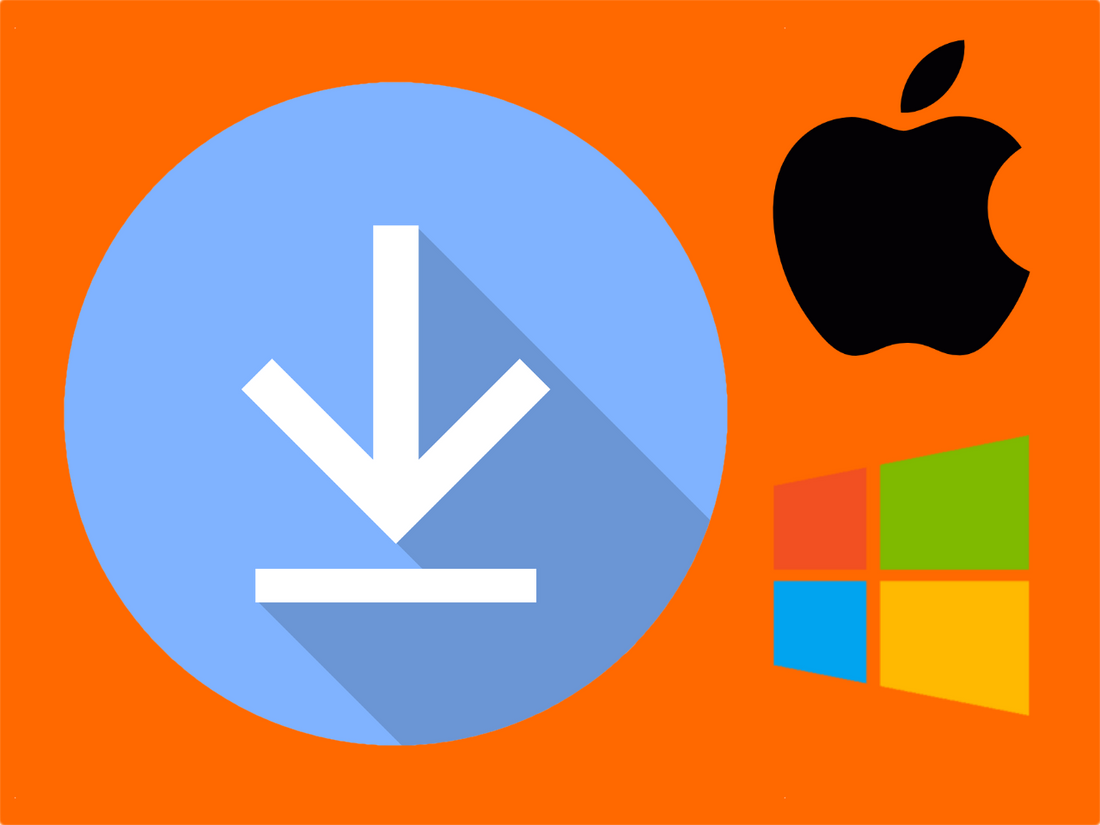ODMS Desktop for Windows & Mac
For users who are new to ODMS Cloud or have transitioned from the old Olympus ODDS system to the new OM System ODMS Cloud ODMS Desktop app is how you can view, playback and importantly for typists transcribe the audio.
The app is free to download and install and is available for both Windows and Mac users.
Looking for information on how to run the ODMS Desktop App once installed? click here
ODMS Desktop for Windows
For Windows users, the install of the ODMD Desktop app is simple, head to the Microsoft Store, find the app and then install. Note the app is only supported on Windows 10.1 and up and Windows 11.

ODMS Desktop for macOS
For Mac users, the install is via an OM System download of a Mac application package (dmg) which you install as you would any Mac app. However, you will need to pay attention to the security settings that need to allow the install from the developer and will require a reboot. The macOS install package for ODMS Desktop can be used on Mac with Intel and Apple silicon.
During the install dialogue look out for the security and privacy message "System Extension Blocked".

You will need to open your Mac System Settings by tapping the grey button and then find the "Some system software requires your attention before it can be used." message and tap on the Details button:

Next find the blocked application from OM System and toggle to allow:

The final step is to then reboot your Mac. When you first run the ODMS Desktop app look out for the notifications alert and allow messages from the app, this is useful for typists as you will be alerted to when audio is received for transcription: